Convert XML file to PDF without XBRL Software
You can find here a guide on how to convert xml file of XBRL filings to PDF without XBRL software. How to convert XBRL file to PDF? How to convert XBRL Financials to Financials in PDF format using MCA Validation Tool?
Background
Ministry of Corporate Affairs (MCA) had introduced, in a phase-wise manner, filing of Balance Sheet and Profit and Loss account statements in XBRL which shall be done by specified companies from Financial Year 2011-12 onwards through filing of Form AOC-4 XBRL.
The language is XML-based and uses the XML syntax and related XML technologies. XML file is readable by Computer but it can not be read by human. When we download Annual Filing Forms from MCA’s View Public Documents services for a company to which XBRL is applicable, we get XML file which is created using XBRL language. In such case, it becomes necessary to convert those XBRL files to PDF format (human can read) so that one can read and analyse the same.
XBRL file can be converted to PDF without XRBL software in following easy ways.
Prerequisites
Before you begin, make sure you have:
- MCA XBRL Validation Tool installed on your system (download latest validation tool from MCA website)
- The XBRL document (.xml file)
Process of Conversion from XML to PDF
You can find below step by step process with images to understand on how to convert XML file to PDF without any XBRL software.
Open MCA XBRL Validation Tool
Once you have installed MCA XBRL Validation Tool, open and run it on your computer.
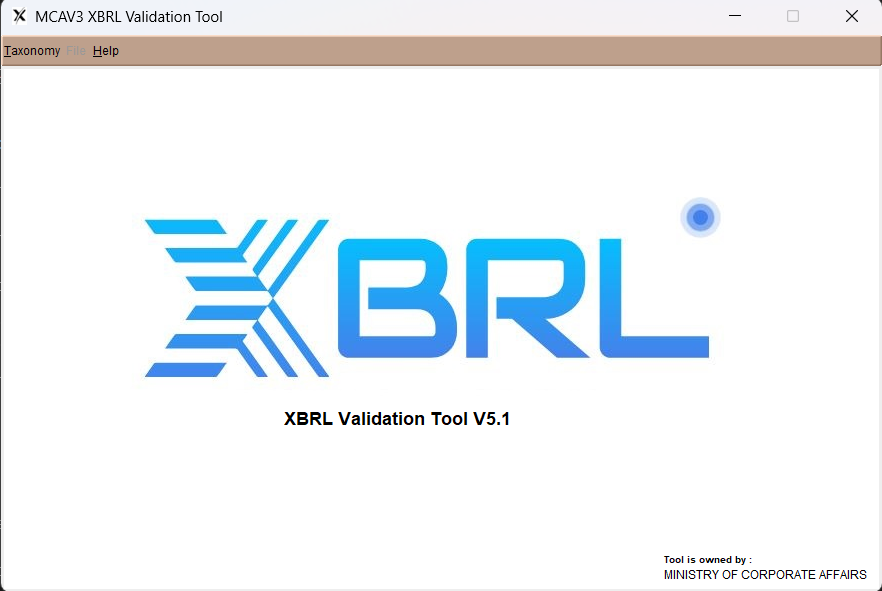
Download the Appropriate Taxonomy
It is necessary to download appropriate and applicable Taxonomy to read XML file.
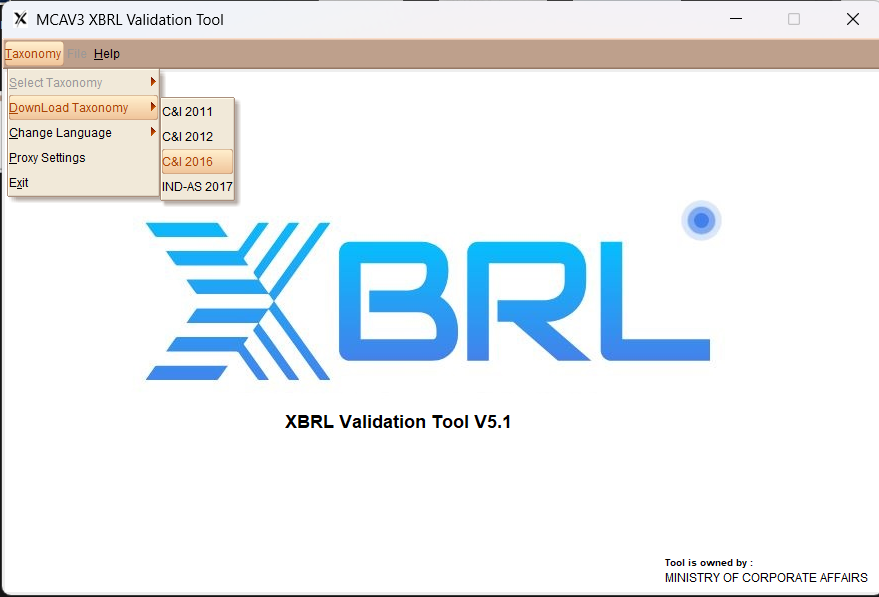
It will take some time after the Taxonomy is downloaded. You will see below message after it is downloaded, click on OK to proceed.
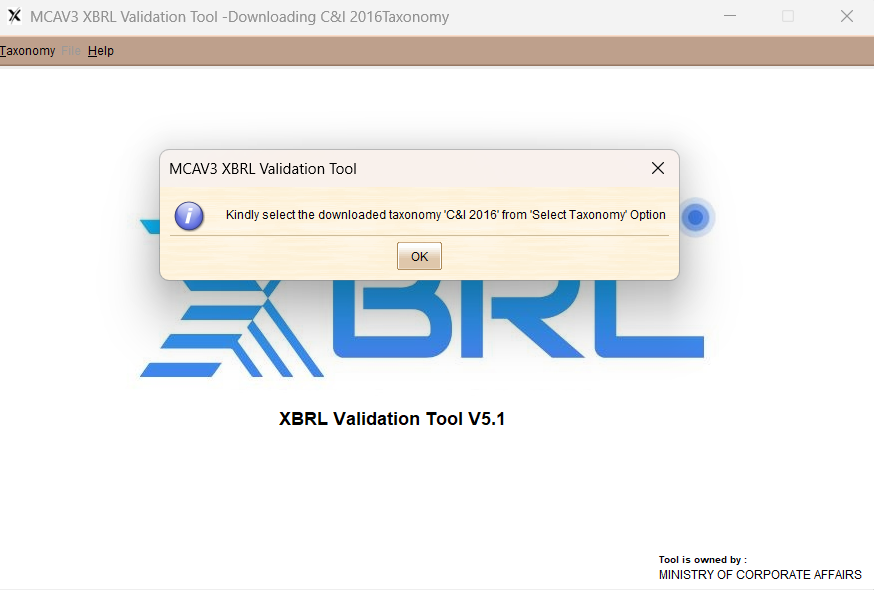
Select the Appropriate Taxonomy
Once the taxonomy is downloaded, Select the downloaded taxonomy as per image below.
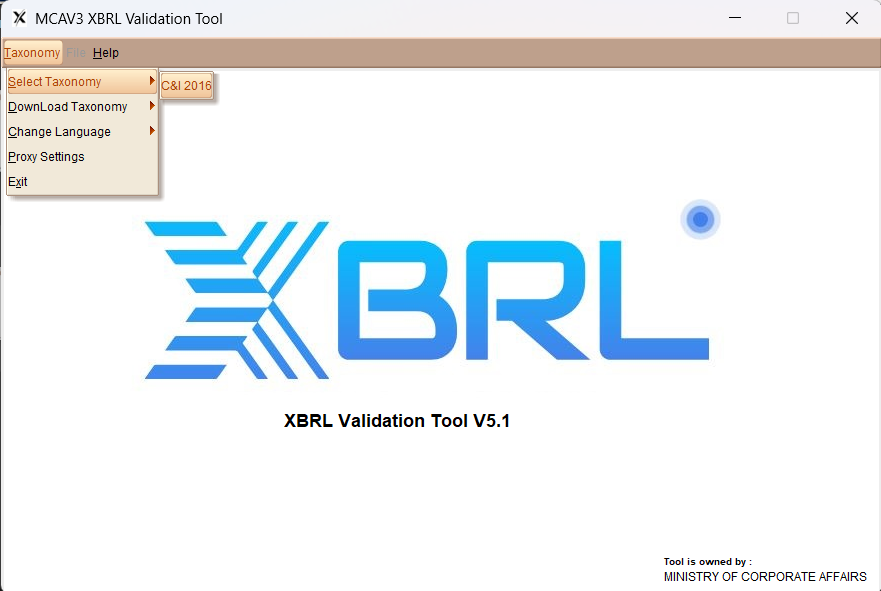
It will show below message about successfully loading of Taxonomy. Click on OK to proceed.
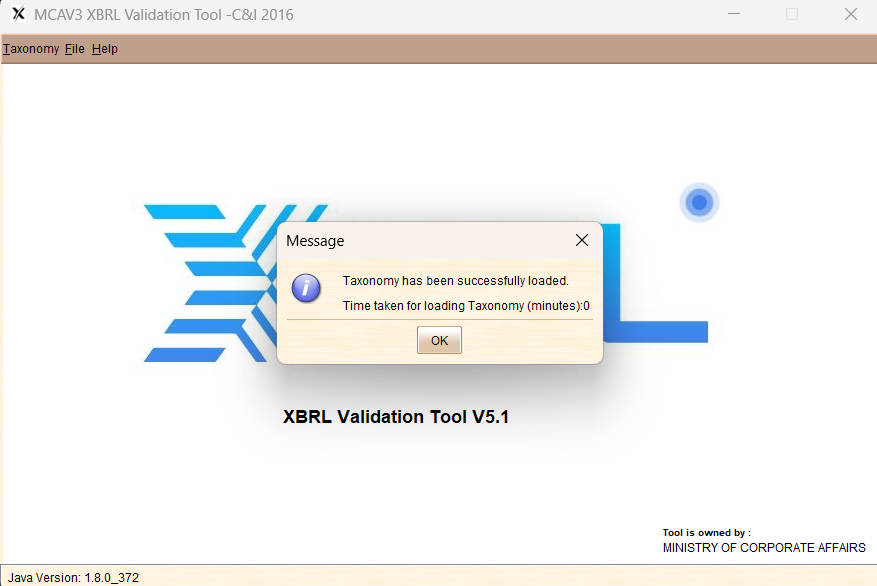
Select and Load XBRL (XML) file
As show below, go to Menu bar and click on Open under File Menu.
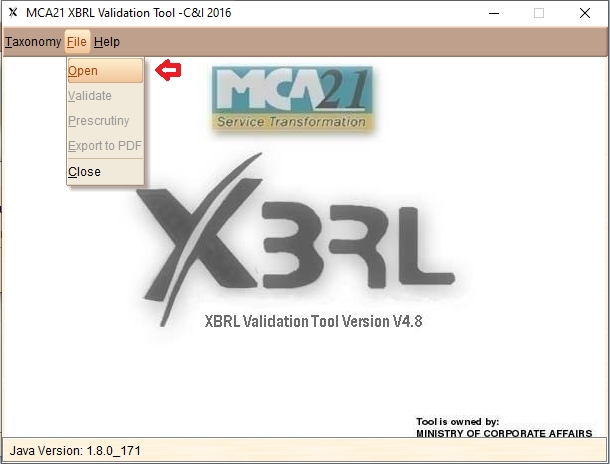
Select the XML file and click on Open (as show in below image).
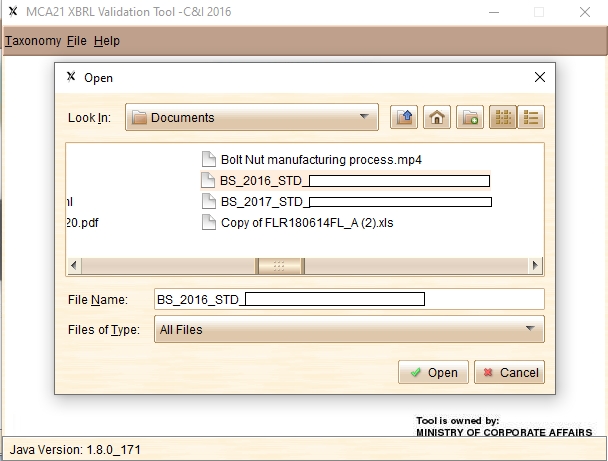 It is advisable save all your XML files (for conversion) in Documents folder of your Computer, as the Validation Tool opens this folder for searching file. This will save lot of time.
It is advisable save all your XML files (for conversion) in Documents folder of your Computer, as the Validation Tool opens this folder for searching file. This will save lot of time.You will see below mentioned message on successfully completing loading of the document.
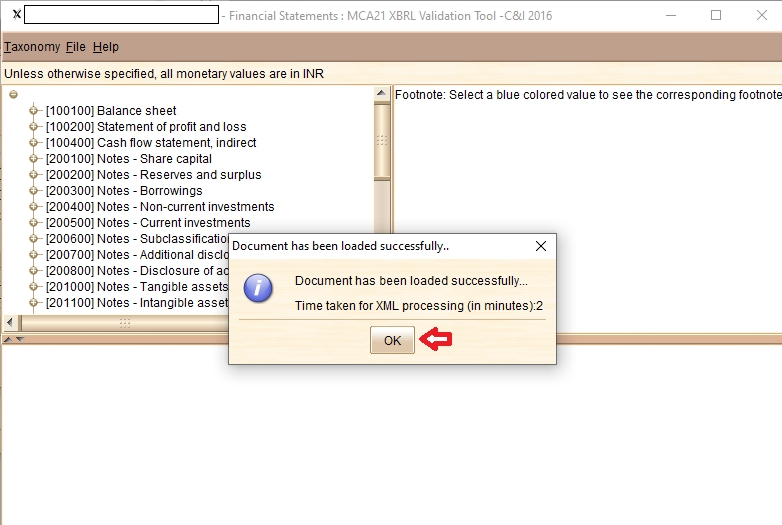
Export to PDF
Go to Menu bar and Click on Export to PDF under File Menu.
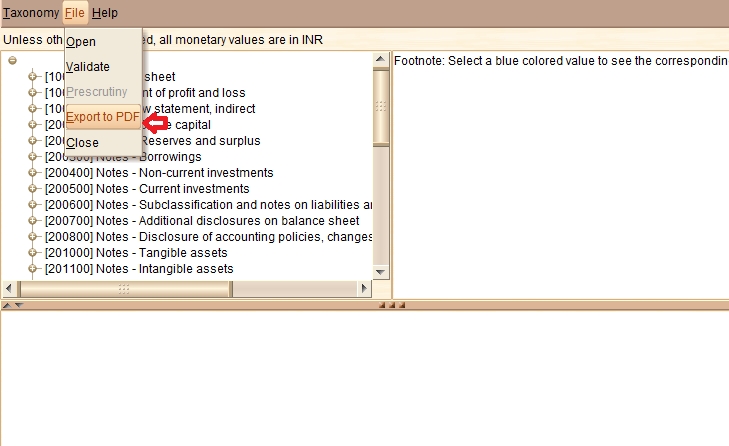
Upon successful completion of export or conversion to PDF file, you will see below mentioned message on your screen.
Common Issues & Fixes
- Error in Validation → Ensure the taxonomy version matches your financial year.
- Blank PDF Generated → Usually occurs if the instance document is not validated properly.
- Tool Not Opening → Install Java Runtime Environment (JRE) since the MCA tool requires it.
Key Takeaways
- Always download the latest MCA Validation Tool and taxonomy.
- The PDF is only for reference, while the actual submission to MCA is the XBRL file.
- Keep both XBRL and PDF copies for records.
This will help you converting your XML / XBRL files to PDF files so that you can read and analyze the files. You do not need to purchase or subscribe any XBRL software to convert XBRL file to PDF.